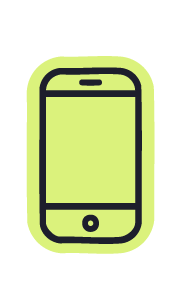Here are the best ways to reach us.
From quick tips to urgent issues, we’ll make sure you get the support you need.
Knowledge Base.
Our Knowledge Base is your first stop. It’s full of practical articles and step-by-step guides to help you solve most questions on the spot.
Support Chat.
Open the AI chat in the bottom-right corner of this page (press the blue 💬). It’s ready 24/7 to help with “how-to” questions and common tasks
3 tips for better support:
1. Have your unique SabeeApp Referral ID ready
We need to start by identifying your account. Please have your SabeeApp ID ready before booking a meeting or calling us. This can be found in General Settings / Company details.
2. For complex matters, book an online meeting
Schedule a 20-minute video consultation with your dedicated Account Manager to receive targeted support, including screen-sharing capabilities, for a thorough resolution.
3. Or, if you prefer to send us an email
For inquiries needing further investigation, please contact customer service via email (support@sabeeapp.com) Including your Referral ID and detailed description with a screenshot, if possible.
Need assistance?
Got stuck with something, need more info about calendar, invoicing, reports, applications... or anything.
Jump into a short live call, so we can help you better, by sharing our screen. If you have a quick, short question you can reach us via chat message too.
Office hours: Monday - Friday 09:00 - 17:00 UTC+2
Schedule a 20-minute online call
It is a short Google Meet call with a live screen-sharing option. It is a fast and effective way to get things done.
Facing an issue?
The fastest way to get issues sorted is by opening a ticket and providing us with details of it. Open a ticket or track your existing ticket here.
Available: 24/7 with a service level of maximum 2 business days.
Urgent matters
If you can't login, or you discovered discrepancies in availability or prices in SabeeApp and any OTA please use the Urgent Tile on the right side.
Open a ticket
By filling out the ticket form and giving us details about the problem, help us solve it faster.
Do you have an urgent matter?
Urgent matters are solved as soon as possible, 24 hours a day. Please note: only login and sync issues are considered as urgent.
Open a Ticket
Open a ticket here and pick the category that best fits your request.
Unsure of category
Not sure where it belongs? Send me an email via support@sabeeapp.com
Book a Session
Book a 20-minute live support session with a screen-sharing option.
Give me a Call
Have a quick question? We’re here Mon–Fri, 9–17 at
+44 29 2168 0588
Urgent matters.
For urgent issues like login errors or synchronisation with existing channels, please use our Urgent Ticket Form for priority support. Requests such as new connections, integrations, or other non-critical matters will be handled through the regular ticket process.
Book extra Training sessions.
Book an extra 60 minutes of training in your SabeeApp account. Additional training sessions are available if you'd like to explore a topic in more depth or onboard new team members. Please note: only the SabeeApp account owner can purchase extra training sessions in the Settings/Subscription menu.
Connect with Community.
The SabeeApp Community is the place to ask questions, learn from real-life examples shared by fellow users, and exchange practical tips. It’s also where you can stay connected to the SabeeApp roadmap, upvote new partner integrations, and share feedback that helps shape the future of the platform.Dashboard and PMS
The Dashboard is a complex platform mainly for the receptionists and managers, to see what is happening on the current day.
The system displays important information about new bookings, arrivals/departures/onboarded reservations, unallocated rooms, missing prices, and expiring optional reservations.
It is good to check this page of SabeeApp frequently, more times a day.
That yellow box ("Rooms and Dates without price") appears on the Dashboard only if there are missing prices in any of your rate plans for the next 18 months time period.
It disappears right after you upload the prices in the Prices / Rate plans menu.
It is an easy-to-use platform that keeps room availability in sync with your own Booking Engine and the connected OTAs, 24/7, 365 days a year. Move your reservations between rooms with a drag and drop function, or view the reservation details with one click only. You can also add individual and group reservations manually, and check the cleaning status of your rooms.
No, it is not possible to change the colors that are used by the system to mark the status of the reservations.
We show the meaning of the colors on the bottom of the calendar page.
Use the name or reservation code.
Please note that the mentioned search field is applicable only amongst reservations that you can see in the calendar. For example, if you see the month November and you would like to search for a reservation which is in January, please use the “quick search” function in the top right corner, or the PMS / List view section instead.
Our system helps your business to maximize occupancy. For this reason, it is not possible to deactivate the pink blocks.
The easiest way to get this list with those information is to navigate to the PMS / Guest list section and you can generate one over there.
You can even have the list in an excel sheet by clicking on the export button.
Yes, absolutely, there are several export options in the PMS / Invoices menu.
Firstly, set the filters and generate the invoice list you wish to export. Then, click on the export button and select the desired format.
Click on the "Edit" button in the upright corner of your calendar and move the booking with the drag and drop technique. Use the PoolBox if you wish to swap two or more reservations.
Please note, that you cannot move past reservations or onboarded guests who check-in in the past. That case you will have to Split the reservation first and then move the current part to the new room.
We suggest you to use the PMS / List view menu for listing reservations. There are several filters just like the status (confirmed, canceled, optional, noshow booking).
Set the filters and click on the "Generate" button.
You can also export the list by clicking on the "Export" button.
Channel Manager and Internet Booking Engine
There are more than 50 channels you can connect with SabeeApp Channel Manager and counting! In order to have more information you can check our OTA partners page or the Inactive channels' list in your Sabee account (Distribution / Channel Manager menu).
Feel free to ask our Support Team for channel recommendations.
Our Support Team will assist you with most of the new channel connections.
Send us the connection request under the Channel Manager menu after completing the configuration table and we will complete the room mapping for you. We let you know when it is ready, so you can double-check the channels' extranet.
(Airbnb and Vrbo/HomeAway are self-mapped channels, you do it with a superb step-by-step guide.)
No. Room type change needs to be done from the channel extranet and the modification of the reservation will arrive to SabeeApp, automatically assigned to the new room type.
Do not change the room type of an OTA reservation in SabeeApp, it will affect the availabilities wrongly.
Yes, for supported channels. Add the information to the channel configuration table (Hotel IDs, room type name, room type IDs) and our Support Team will do the connection. Make sure to select SabeeApp for the connectivity partner in each of the account.
No. You can use different currencies in case of different sales channels. It does not even need to be the same as the SabeeApp account default currency, we can turn on the currency converter when connecting the channels.
It is possible to add the IBE to your website in 2 ways.
1) Link: find your IBE link in the Distribution / Internet Booking Engine / Widgets / Link only menu. Create your own widget and just insert the IBE link on your website.
2) Widget: create the button and insert the widgets' codes into the website codes. (Distribution / Internet Booking Engine / Widgets menu)
If you have a relevant IT team, give them access to the IBE menu and they will easily help you out with this task.
Yes, sure. As it is a discount calculated by the system and not editable, you can choose to hide it. Go to the Distribution / Internet Booking Engine / Basic settings, scroll down to the Other settings section, and click the "Hide discount" option.
It is possible by creating custom fields in the Settings / Custom fields menu. These fields appear in the "Required fields" menu and you can set them as compulsory.
First of all, check if all the rate plans you want to make bookable on your website are selected for the IBE.
Secondly, double-check if there is a difference between the rate plans besides the prices, such as any included services, cancellation and payment policies, and rate plan types (early bird / last minute).
By default, the system shows the cheapest option to the guests if there is no other difference than the price.
You can change all the displayed policies and texts in the Settings / Property policies menu.
Pricing and Subscription
Unfortunately, it is not possible to change the name of a rate plan. If it is really necessary, the only solution is to create a new rate plan and delete the old one.
If you want to change the display name in your IBE without modifying the rate plan, there is another way to do it. Firstly, navigate to the Distribution > IBE > Rate plans menu. Then, in the "Display name" section, write the name you desire and save the changes.
No. SabeeApp coupons and packages are only for the Internet Booking Engine.
Yes, we have the Dynamic Pricing tool which does exactly the same thing you asked about.
Go to the rate plan and select the Dynamic Pricing tool. Create the "rules" for each room type and activate this function.
Once you create the linked rate plan, it is not possible to unlink from the Master Price. If it is really necessary you should delete the existing linked rate plan and create a new individual one.
Yes, you can create as many rate plans as you wish and it is possible to connect different rate plans for all OTAs.
Our recommendation is not to create too many rate plans (+20) so you will not be confused/lost especially if you have a lot of OTAs.
It is possible in the Settings / Subscription menu.
Scroll down and click on the "Update credit/debit card" button, then follow the steps. The system will charge you 1€ to check if the card is valid, and it will be deducted from the next payment.
All the issued invoices are saved in the Settings / Subscription / History menu, and it is possible to download them in bulk.
If you wish to have another account please get in touch with our Sales Team. They will be able to help you and give you the best offer.
sales@sabeeapp.com
Yes, absolutely. As there is no longterm contract with us, you can easily decide to stop the subscription for a certain amount of time and get back to us later.
Please note, that we can only hold your account for maximum 7 months. After that time, the account will be archived and all data deleted.
The invoices are automatically sent to the SabeeApp account owner's e-mail address. It is not possible to set a different mail only for this purpose.
We suggest you give access to the Subscription / History menu to your accountant, they can download it from there.
PMS
Introducing Folios and upgraded Invoicing system to SabeeApp Dev Ready, Testing
A redesigned account showing charges, payments and invoices made during a guest's stay. A few of the features: reroute services between reservations, multiple prepayment invoices, multi currency invoices and payments, separate folios for accommodation and consumption charges.
SabeeApp 4.0 In Progress
A complete User Interface and User Experience redesign of SabeeApp. It changes everything from the ground to the top, for the better.
Folio Updates In Progress
- Split group prepayment between group members;
- route items between individual group reservations;
- show included services in folios as well as invoices;
- ability to create an technical invoice from services which are not related to any reservation;
- add payment to any invoice in any currency.
Add service related discounts Open
With this development you will be able to add a discount to exact services, so your guests will see more clear what they got the discount for
Setting the reason for cancelling an invoice Open
This developments aim is to provide reliable and quick information on why an invoice had to be cancelled.
SabeeApp Videoacademy In Progress
SabeeApp VideoAcademy will be a new way of learning how to use any new feature in SabeeApp, or for your new employees to learn the use of the system, and get certified. In this version we are rolling out with SabeePay and Smart Solution teaching videos, the full version will be available together with the launch of SabeeApp 4.0.
SabeePay
Adding Qnb payment gateway Open Turkey
Adding Qnb Fibnansbank integration to SabeePay opens up the use of SabeePay for our customers in Turkey.
Accept Szép Kártya through SabeePay Open Hungary
Accept Szép Kártya through SabeePay.
Adding Worldpay payment gateway Open Global
Adding Worldpay integration to SabeePay will bring more choices to SabeePay Payment Platform.
Smart Solutions
Adding Apple Pay and GooglePay to Guest Advisor Mobile App In Progress
Guest consumption added to the room bill will be available to pay from Guest Advisor Mobile App, clear balance at the checkout with one single click.
Inviting your travel companion to checkin online In Progress
Tailored to the needs of group of friends or corporate, one reservation can be shared so all group members can check in online separately.
Share the virtual key with your travel companion In Progress
Guests will be able to share the virtual key with their room mates so everybody can open the door with their own mobile phones.
Adding SabeePay to Guest Advisor Appn Open
By adding SabeePay to GuestAdvisor app will allow guests to pay for their bill during online checkin or checkout. Payment methods includes ApplePay and GooglePay.