- Knowledge base
- Reservation Management
- Other Menus under PMS
-
General Settings
-
User Accounts
-
Security Centre
-
Rate Management
-
Reservation Management
-
Folio and Invoicing
-
Reports
-
Internet Booking Engine (IBE)
-
Channel Manager and OTA Connections
- Channel Manager General Information
- Airbnb
- Booking.com
- Expedia
- Agoda
- Hostelworld
- Mr and Mrs Smith
- BBPlanet
- BestDay
- Easytobook
- Despegar
- Ctrip / Trip.com
- Feratel
- Switzerland Travel
- Jet2Holidays
- Tomas
- VRBO / Homeaway
- Traveloka
- Szállás.hu / Szállásgroup.hu
- Odigeo / eDreams
- iCal
- Revato (RoomGuru)
- JacTravel
- 101 Hotels
- TabletHotels
- Lastminute
- Splendia
- HostelsClub
- TravelRepublic
- Emerging Travel Group (Ostrovok)
- Hotelbeds
- Tripadvisor
- Hrs
- Tatilbudur
- Jollytur
- i-escape
-
SabeePay
-
Front Office Manager Application
-
GuestAdvisor
-
Housekeeping
-
Unified Inbox
-
Marketplace
- Google Hotel Ads
- Assa Abloy - smart lock
- QR Bill
- NUKI - smart lock
- R-keeper
- Room Price Genie
- HESTA
- Mirai
- ARH
- Google Tag Manager
- Stripe
- RESnWEB
- Loquu
- PosCloud
- Xero
- Tripadvisor Rentals
- Hyperguest
- BookOnlineNow
- Salto KS
- Dormakaba
- SmartPricing
- Roommatik
- Hotelinvoicer
- EzyHotel
- Gmail API
- TTLock
- Omnisoftory (Easycheckin)
- Rate Match
- Fruitsys
- PlaccOn
-
Local Requirements
Handling and exporting your invoices
🧾 Accessing Your Invoices
Under the PMS menu, you'll find a dedicated Invoices submenu. This section allows you to view, search, and export all invoices issued through SabeeApp’s Invoicing module.

In this menu you will find separate filter which will help you find your invoices.

1. The search bar will help you to find any invoice by ID or by customer name.
2. You can filter your invoices by Date of Issue or Date of fulfillment.
3. After chosing from the 2. option you can define a date range for your search.
4. You can also filter for a status which can be: Draft (proforma), converted (proforma), unpaid, paid, canceled or reversed
5. This filter will allow you to search by payment method.
6. Here you can decide if you would like to search for invoices issued for Guests/Companies/Partners
7. As you may already know, you can set up invoice accounts in SabeeApp. With this filter you can choose from these invoice accounts.
8. With the invoice numbering selector you can filter for your previously set invoice numberings as well.
9. With the currency selector you can display your invoices issued in one of your custom currencies.
10. The invoice type selector helps you find the regular invoices, prepayments, proformas, refund invoices or receipts
11. After setting up the filtering options, please make sure to always push the Generate button
After you are ready with the filters the system will automatically show you all the invoices which match your search criteria. If you are happy with your results by clicking on the Export (12.) button you can decide which format is the most suitable for you.

Exporting Invoices
You can export your invoices in various formats, including Excel and PDF, and in multiple languages.
The list of available formats depends on your country, as most accounting software is tailored to local requirements.
📊 Excel Export
-
You can customize which columns appear in the Excel file.
-
Click the button marked with No. 13 to choose your desired columns.
-
By default, all columns are selected — simply uncheck any you don’t need.
📁 PDF Bulk Download (ZIP Export)
-
To download multiple invoices as PDFs, use the Export to ZIP option.
-
This will compress all filtered invoices into a ZIP folder, which will start downloading immediately after selection.
⚠️ Important
The Export to ZIP option does not include Proforma invoices or Receipts.