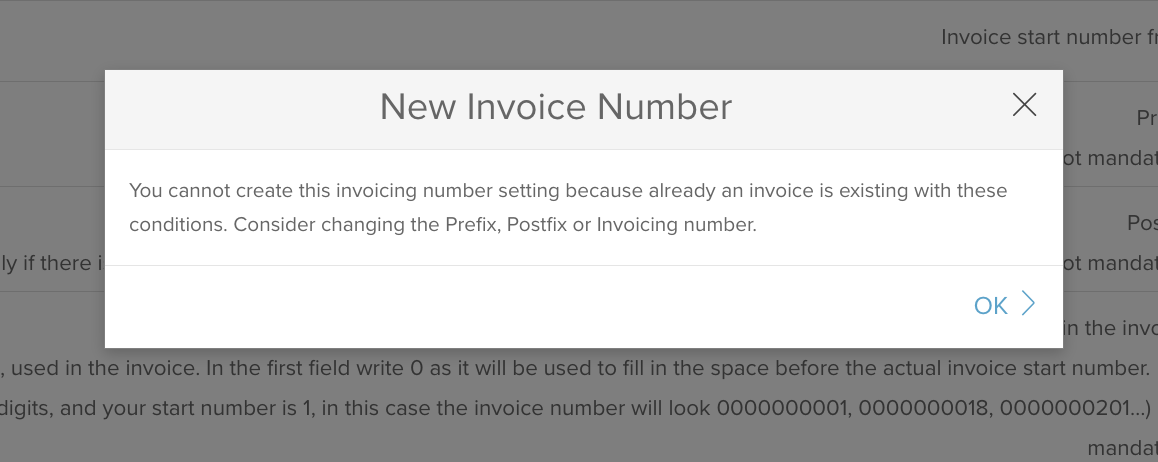Invoice - Invoice numbers
SabeeApp supports multiple invoice numbers, allowing you to use as many as needed simultaneously.
Important: Setting up your invoice number details is essential to issue invoices from your SabeeApp account to guests.
To add a new invoice number, go the Settings > Invoice > Invoice Numbers menu and click the green "Add New" button. On the configuration page, you can define the following details:
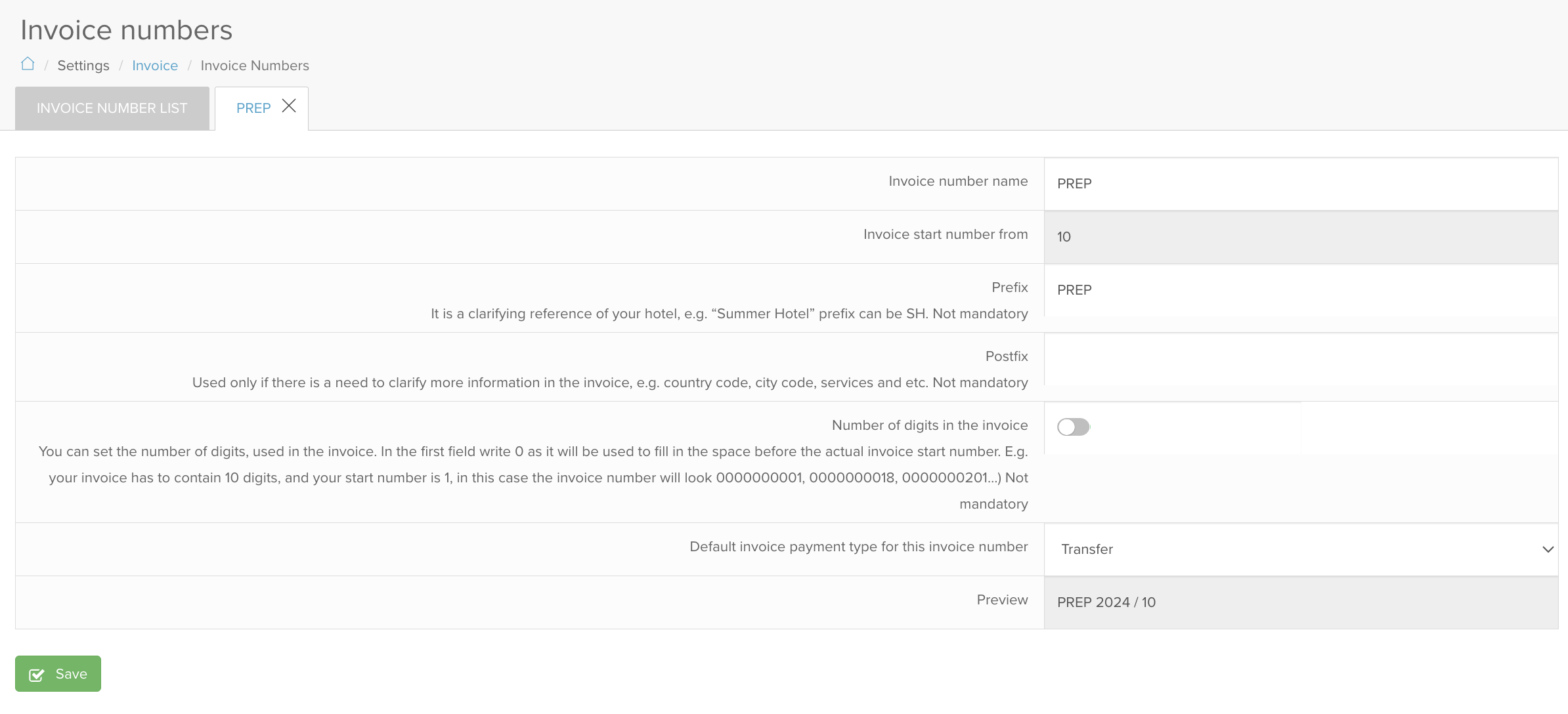
Invoice number name: it is a free text field, serves for internal use only. The name added for the invoice number does not appear on the invoices, only in the Invoice list in the system.
Invoice start number from: here you can define the starting number of the issued invoices belonging to this invoice number. Only numbers ( no letters or special characters ) are accepted in this field.
Prefix: not mandatory to define, it is placed before the starting number. It can be a clarifying reference to your business, e.g. “Summer Hotel” prefix can be SH.
Postfix: also not mandatory to define, in case it is added, this text is placed after the invoice number. Used only if there is a need to clarify more information on the invoice, e.g. country code, city code, services and etc.
Number of digits on the invoice: in case the toggle is on, you have the possibility to define the lenght of the invoice numbering in terms of the number of digits
Default invoice payment type for this invoice number: for each invoice number you can select which invoice payment type ( Transfer, Cash, Credit / Debit card, Mixed, other ) should be linked automatically. This way you can speed up the invoicing steps, not needing to set this parameter on each invoice individually.
See screenshot below for reference:

Preview: You can see how your unique invoice ID will appear based on the parameters you’ve set.
Make sure to click Save to store your settings. Once saved, you can edit most details later, except for the Invoice Start Number, which cannot be changed once set.
All your existing invoice numbers are listed as follows:

In the overview, you can quickly see the defined details for each invoice number, including how many invoices have been issued with it. If an invoice number is no longer in use, click the "X" button in the Close Invoice Number column to close it.
Important: Once an invoice number is closed, it cannot be reopened. You will no longer be able to issue invoices using that number.
Automation Reminder: At the end of each year, the system automatically closes all active invoice numbers. As a result, you must create new invoice numbers at the beginning of each new year.
The system also prevents duplicate invoice numbers. If you attempt to create a new invoice number with the same details as an existing one, a warning message will prompt you to modify the information.
This rule also applies to sibling accounts that share the same company details. The system does not allow the same invoice number to be used across multiple accounts with identical company information. To avoid this issue, add a unique prefix or postfix to differentiate the invoice numbers.