- Knowledge base
- Reservation Management
- Other Menus under PMS
-
General Settings
-
User Accounts
-
Security Centre
-
Rate Management
-
Reservation Management
-
Folio and Invoicing
-
Reports
-
Internet Booking Engine (IBE)
-
Channel Manager and OTA Connections
- Channel Manager General Information
- Airbnb
- Booking.com
- Expedia
- Agoda
- Hostelworld
- Mr and Mrs Smith
- BBPlanet
- BestDay
- Easytobook
- Despegar
- Ctrip / Trip.com
- Feratel
- Switzerland Travel
- Jet2Holidays
- Tomas
- VRBO / Homeaway
- Traveloka
- Szállás.hu / Szállásgroup.hu
- Odigeo / eDreams
- iCal
- Revato (RoomGuru)
- JacTravel
- 101 Hotels
- TabletHotels
- Lastminute
- Splendia
- HostelsClub
- TravelRepublic
- Emerging Travel Group (Ostrovok)
- Hotelbeds
- Tripadvisor
- Hrs
- Tatilbudur
- Jollytur
- i-escape
-
SabeePay
-
Front Office Manager Application
-
GuestAdvisor
-
Housekeeping
-
Unified Inbox
-
Marketplace
- Google Hotel Ads
- Assa Abloy - smart lock
- QR Bill
- NUKI - smart lock
- R-keeper
- Room Price Genie
- HESTA
- Mirai
- ARH
- Google Tag Manager
- Stripe
- RESnWEB
- Loquu
- PosCloud
- Xero
- Tripadvisor Rentals
- Hyperguest
- BookOnlineNow
- Salto KS
- Dormakaba
- SmartPricing
- Roommatik
- Hotelinvoicer
- EzyHotel
- Gmail API
- TTLock
- Omnisoftory (Easycheckin)
- Rate Match
- Fruitsys
- PlaccOn
-
Local Requirements
Using the Guest List in SabeeApp
Learn how to use the Guest List in SabeeApp to manage and organize all guest and booker profiles registered in your property. This guide explains the available filters, tools, and actions to help you efficiently access and maintain guest information.
Understanding the Guest List in SabeeApp
The Guest List is located under the PMS menu in your SabeeApp account. It serves as a comprehensive database of all guest profiles that have ever been registered in your property — either as guests or bookers.
This section allows you to easily search, filter, edit, and export guest information, helping you maintain accurate and organised records.

Navigating the Guest List
The Guest List interface provides several tools and filters to help you locate and manage guest data efficiently:
-
Search bar
Search for guest profiles by full name, ID, or email address.
-
Period filter
Choose whether to filter by stay period or booking period.
-
Date picker
The date range is automatically set for the next two years, but you can adjust it as needed.
-
Country filter
Display guests from a specific country. (Only one country can be selected at a time.)
-
Citizenship filter
Filter guests based on their citizenship. (Only one citizenship can be selected at a time.)
-
Guest type filter
Choose whether to view profiles assigned as bookers or guests.
-
Gender filter
Filter the list based on the guest’s gender.
-
Generate button
Click Generate to display guest profiles that match your selected filters.
-
Add new guest
Create a new guest profile by clicking Add new guest and entering the relevant details.
-
Merge guest profiles
Merge duplicate profiles into a single record.
(Learn more in the Merging Guest Profiles guide.)
-
Export
Export the guest list to Excel (.xlsx) or .CSV format for further analysis or record-keeping.
-
Number of entries selector
Choose how many profiles to display per page: 10, 25, 50, or 100.
-
Selecting columns
Customize the list view by choosing which columns to display.
By default, all columns are shown — you can untick any to hide them.