Linked Rate Plan
Once you are ready with the setup of your Master Rate plan, you can continue the price settings by adding new rate plans. The Rate Plans can be two different types. In this article, we are discussing the details of the linked Rate Plans.
This means, that your newly created rate plan will be linked to Master prices.
(If you are interested in the settings of a not-linked Rate Plan, click here.)
How do you create a new linked rate plan? Simply. Just click on the add new Rate Plan button. First, name your new Rate Plan, then set "Link to Master Rate Plan" section. Choose one of the options from Yes - Standad linkage or Yes - Per occupancy linkage.
You cannot modify the rate plan's name or the linkage type later. You will have to create a new rate plan.
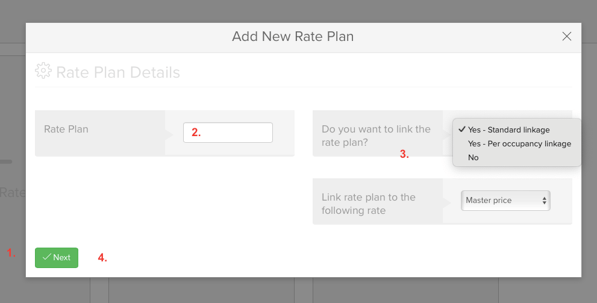
That was all! Your new linked Rate Plan is ready, but the details are not specified yet.
By clicking on the Edit Settings button in your newly created Rate Plan, you can set the basic attributes of it.
In case you selected Standard linkage, you will have only one Rate plan value to be set.
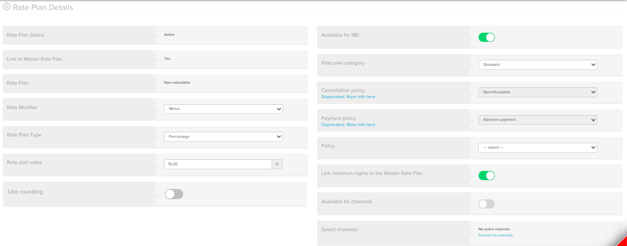
In case of Per occupancy linkage you can define the linkage per occupancy from 1 up to the maximum occupancy of your property.
On the left side you can set the followings:
- The Rate Plan Status shows that it was created and considered as an Active one.
- Linked to Master Rate Plan is what you just did some minutes ago.
- The Rate Plan name is the one, which you added as a first step when you created the Rate Plan.
- With the Rate Modifier option, you can decide whether the newly created Rate Plan should have a higher price or a lower price than the Master Rate Plan.
- The Rate Plan type is another important decision. You can determine whether the newly created Rate Plan's prices will differ with a fixed amount or with a percentage.
- The Rate Plan Value / Per occupancy linkage will be the exact difference between your Master Rate Plan and your linked Rate Plan.
- You can activate the toggle of Use rounding option to round your prices to full values in case of percentage based linkage. This tool uses the universal rules of rounding.
On the right side you can set the followings:
- By clicking on the Available for IBE button, the linked Rate Plan will be visible and bookable on your Internet Booking Engine.
- In the Rate Plan Category option, you have several choices.
Standard has no special function.
If you create a Last minute or Early Bird rate plan, you can decide how far in advance this rate plan can be booked.
Using a Corporate Rate Plan, you can create a price which will only be visible for those clients on your IBE, which got a Corporate partner code from you. More about this read HERE - The Cancellation Policy and Payment Policy options cannot be used due to the new Policy settings. Please select a policy from your the dropdown of the Policies section.
- If you click on the Link restrictions to Master Rate Plan button all your Minimum Nights that you set in the Master Rate Plan will have the exact same rules on the linked Rate Plan. In this case, you won't be able to modify min nights separately for this rate plan, you will need to make changes in Master prices.
- By clicking on the Available for channels button you make the Rate Plan available for all channels you are connected to. If you are not connected to any of the channels, you will not be able to select this slider option.
- In the Select channels section you can select the channel(s) to which the Rate Plan should be connected. You have three statuses after you have ticked one or more channels.
I. Requested means that the mapping team was notified about your demand and they will connect the Master price to the selected channels as soon as possible
II. Active means that the mapping team connected the Master Price to the channel. Only in Active status will your changes affect the OTAs.
III. Inactive means that the Master Price was disconnected from that channel.
If you are ready with all of these settings, simply click on the Save button and turn back. You are ready with your linked Rate Plan settings.
One last, important thing to mention! If you make any changes in your Master Rate Plan settings, it automatically affects your linked Rate Plan.