Overview
Roommatik is a leading hospitality technology provider, offering innovative solutions such as:
-
Self-check-in kiosks
-
Key dispensers
-
Online check-in
-
Smart in-room energy control
Roommatik integrates seamlessly with property management systems, lock providers, payment gateways, and ID verification tools — helping hotels streamline operations while elevating the guest experience.
Through its integration with SabeeApp, Roommatik allows the automatic exchange of booking, guest, and payment data, ensuring a fully synchronized workflow between your PMS and your check-in hardware.
👉 For a detailed breakdown of available features, see the Roommatik Feature Mind Map.
🔌 Connecting Roommatik to SabeeApp
Follow these steps to set up the integration between Roommatik and SabeeApp.
✅ Step 1: Prepare Your Setup
Before you start:
-
Ensure your Roommatik kiosk is installed and ready for use.
-
In SabeeApp, activate Smart Solutions (GuestAdvisor mobile app) — this enables automatic reservation status updates (Checked-in / Onboard).
🔑 Step 2: Connect from SabeeApp
-
Log in to your SabeeApp account.
-
Navigate to the Marketplace menu.
-
Find Roommatik and click Initiate connection.

-
Choose “I already have a Roommatik account” → then click Initiate connection.
-
Select the rooms and services you want to sync with Roommatik.

-
Click Save.
⚙️ Step 3: Finalise in Roommatik
After saving the configuration in SabeeApp:
-
Open your Roommatik system.
-
Complete the setup on the Roommatik side as instructed in their admin panel.
Once finished, your Roommatik kiosks will start syncing data with SabeeApp automatically.
🪪 Receiving Scanned Guest Data
Roommatik kiosks are equipped with built-in ID scanners that capture guest identification details during check-in.
When guests check in via Roommatik, SabeeApp automatically stores the data as “scanned data” in the booking once Roommatik sends the document details.
Data automatically transferred to SabeeApp:
-
Birthplace
-
Document type
-
Document number
This ensures that all necessary VIZA compliance data is collected and stored — removing the need for manual entry.
💳 Automatic Prepayment Invoicing
By combining SabeePay’s automatic invoicing feature with Roommatik’s payment submission via the Connect API, SabeeApp can automatically issue prepayment invoices whenever Roommatik processes a payment.
This allows guests to:
-
Check in and pay at the kiosk
-
Automatically receive an official prepayment invoice
-
Experience the same smooth process as at your front desk
⚙️ Setting Up Automatic Invoicing
You can customise automatic invoicing preferences directly in the Roommatik Marketplace item within SabeeApp.
When SabeeApp generates a prepayment invoice, the following fields are filled in automatically:
| Invoice Field | Source |
|---|---|
| Invoice number | Roommatik marketplace settings |
| Invoice account | Roommatik marketplace settings |
| Date of fulfilment | Roommatik marketplace settings |
| Invoice currency | From Roommatik Payment/submit call |
| Invoice amount | From Roommatik Payment/submit call |
| Invoice type | From Roommatik Payment/submit call (Credit Card / Debit Card) |
| Date of issue | Current date |
| Payment type | From Roommatik Payment/submit call |
| Payment amount | From Roommatik Payment/submit call |
| Payment currency | From Roommatik Payment/submit call |
| Payment description | From Roommatik Payment/submit call |
📧 Notifications
You can manage who receives notifications about automatic invoices:
-
Prepayment invoice to guest (client) — Automatically sends the invoice to the guest via email.
-
Autoinvoice notification to staff — Sends an internal email whenever a new automatic invoice is generated.
💡 Summary of Benefits
Integrating Roommatik with SabeeApp allows you to:
-
Collect verified guest data from ID scans
-
Automatically ensure VIZA compliance
-
Issue prepayment invoices with zero manual input
-
Keep both your team and guests informed via automatic notifications
This connection streamlines your entire front-desk workflow — from booking to check-in to invoicing — for a more efficient, fully automated guest experience.
❌ Disconnecting Roommatik
To disconnect Roommatik from SabeeApp:
-
Open Marketplace in SabeeApp.
-
Select your Roommatik connection.
-
Click Check Configuration.
-
Scroll down and select Disconnect from Roommatik.
✨ That’s it! Roommatik will no longer be connected to your SabeeApp account.