Setting Up Your Booking Engine 4.0
To ensure your Booking Engine is fully functional and displays correctly online, review the following settings in your system.
1. Enable the Booking Engine
Before the Booking Engine can appear online, you must activate it:
-
Go to Distribution → Internet Booking Engine → Basic Setup → Theme
-
Tick Enable Internet Booking Engine.

If this option is not enabled, your Booking Engine will not be visible online.
2. Room Type Sort Order
Choose how room types appear on your Booking Engine:
-
Ascending price: cheapest room types first
-
Descending price: most expensive room types first

3. Configure the Visual Appearance
All visual settings for the Booking Engine—such as the banner, logo, theme, and colors—can be found under: Distribution → Internet Booking Engine → Basic Setup → Theme
Primary Colour: Choose a primary colour for your Booking Engine.

This colour will apply to:
-
Loading bar
-
Booking process bar
-
Buttons such as:
-
My bookings
-
Show rates
-
Book this
-
Book services
-
Search
-
Check the calendar
-
Continue to booking
-
Book now
-

Secondary Colour
-
This setting was used in the legacy Booking Engine and is deprecated in the new version.
-
You can safely ignore it.
Banner Text
The banner text is split into two lines and defaults to:
Hotel name as the first line and Official Booking Site (or Rooted in nature, refined in spirit in the below example)


You can customize the text to suit your Booking Engine:
-
Rewrite the text
-
Use only one line
-
Remove the text entirely for a clean banner image
Important: If your Booking Engine supports multiple languages, make sure to translate the banner text for each language version.
Banner Text 1 Font Size
-
Sets the font size of the first line of the banner text (in pixels)
-
Allowed range: 1–100 px
-
Recommendation: Choose a size that fits the banner image. Too large a font may cause the text to overflow outside the banner.
Banner Text 2 Font Size
-
Sets the font size of the second line of the banner text (in pixels)
-
Allowed range: 1–55 px
-
Recommendation: Select a size that complements the first line and fits the banner image. Too large a font may cause overflow.
Banner Opacity
-
Controls a semi-transparent overlay on the banner image to improve text readability
-
Measured in percentages
-
Minimum: 20% (lower values may make the banner appear too white or washed out)
-
Maximum: No limit, but very high values may make the banner very dark or black
Banner Text Color
-
This setting was used in the legacy Booking Engine and is deprecated in the new version.
-
You can safely ignore it.
Banner Image
-
Upload a banner image that will appear at the top of your Booking Engine.
-
Recommended size: 1280 × 540 px
If you want to use a different logo on the Booking Engine than the one used on invoices or confirmation emails, simply:
-
Tick the box “Use a different logo on Booking Engine”.
-
Upload the new logo image you want to display on the Booking Engine.
This allows your Booking Engine to have a unique logo separate from other documents.
4. Languages
You can enable the languages for your Booking Engine in this menu:
Settings → Default Settings → Basic Settings → Languages
Important:
-
If you enable a language, you will need to translate all entered text into that language.
-
Anywhere in the system where text can be entered in multiple languages, make sure to provide translations for all the languages you have selected.
5. Links
You can add multiple links to your Booking Engine, such as:
-
Terms & Conditions
-
Privacy Policy
-
Contact Page
-
Any other relevant pages
Note: All added links will appear at the bottom of the Booking Engine page.

6. Required Fields
You can choose what information guests must provide when booking on your Booking Engine: Settings → Default Settings → Basic Settings → Required Fields
-
Select the fields you want to display to guests.
-
Mark which fields are mandatory for guests to fill in.

7. Other Key Information for Your Booking Engine
Some information in your system can be entered in multiple languages. If a field supports multiple languages, the text will appear on the Booking Engine as a description. The following areas are particularly important:
7.1. Property Details
Path: Settings → Property Details
-
Address and contact details entered here will be displayed on the Booking Engine.
- Social media links can be set up here and they will be displayed in the footer and confirmation email.
7.2. Property Policies
Cancellation and Payment Policies
Path: Settings → Cancellation and Payment Policies
-
After setting your cancellation and payment policies, go to Rate Plans and apply the chosen policy to each relevant plan.
-
The selected policy will be displayed on the Booking Engine when guests choose that rate plan.
-
For more guidance on setting up cancellation and payment policies, visit this help article.
Other Policies
Path: Settings → Other Policies
Include details such as:
-
General policy
-
Arrival/departure times
-
Children policy
-
Pet policy
-
Group policies
-
In Booking Engine 4.0, the Property Description and Property Photos settings have been removed. You can safely ignore these options, as they no longer affect how your property appears on the Booking Engine.
7.3. Room Types
-
Add descriptions for each room type; these descriptions will be visible on the Booking Engine.
-
If using multiple languages, translate the descriptions into all selected languages.
-
The room type name will be displayed to guests.
-
Selected room facilities and images will appear alongside each room type.
In the Settings:

Displayed on the Booking Engine:

7.4. Services
-
Pre-bookable services must be created and marked to be associated with the correct Rate Plan to appear on the Booking Engine.
-
Ensure services are correctly configured for display. Read more about services HERE.
In the Service List settings:
Displayed on the Booking Engine:

7.5. Confirmation Template
Path: Settings → E-mail Templates → Confirmation Template
-
The system automatically sends a confirmation email after a guest completes a booking.
-
You can add additional information under Useful Info in the template.
-
Translate the Useful Info text into all languages used on your Booking Engine.
-
The confirmation email will be sent in the language selected by the guest during booking.
7.6. Rate Plans
To make any rate plan appear and be bookable on your Booking Engine:
-
Go to Prices → Rate Plans.
-
Open the relevant rate plan.
-
Click Show Tools → Edit Settings.
-
Toggle Available for Booking Engine to green.
-
Click Update to save your changes.

Customising Rate Plan Names and Descriptions
Rate plans can be displayed on the Booking Engine with custom names and descriptions to make them more appealing to guests:
-
Go to Distribution → Internet Booking Engine → Rate Plans.
-
Select the rate plan you want to customize.
-
Enter a custom name and/or description for the rate plan.
Example: Master Prices rate plan can be renamed to Best Available Rate, which describes it in a more engaging or detailed way to attract guests.
In the Settings:

Displayed on the Booking Engine:

8. Setting Up Accepted Payment Methods for Your Booking Engine
To select which payment methods guests can use on your Booking Engine:
Go to:
Distribution → Internet Booking Engine → Payment Settings
You can enable various payment options for your guests. Depending on what you choose, the following methods may be available:
Online Payments:
-
Collect Credit Card Details
(This must be enabled by your SabeeApp Account Manager. Note: It cannot be used together with SabeePay.) -
Bank Transfer
When enabling bank transfer payments, please ensure consistency in messaging and in the calculation of the required prepayment. To do this, set the same prepayment percentage here as the one defined in your flexible and non-refundable policies under the Cancellation and Payment Policy section.
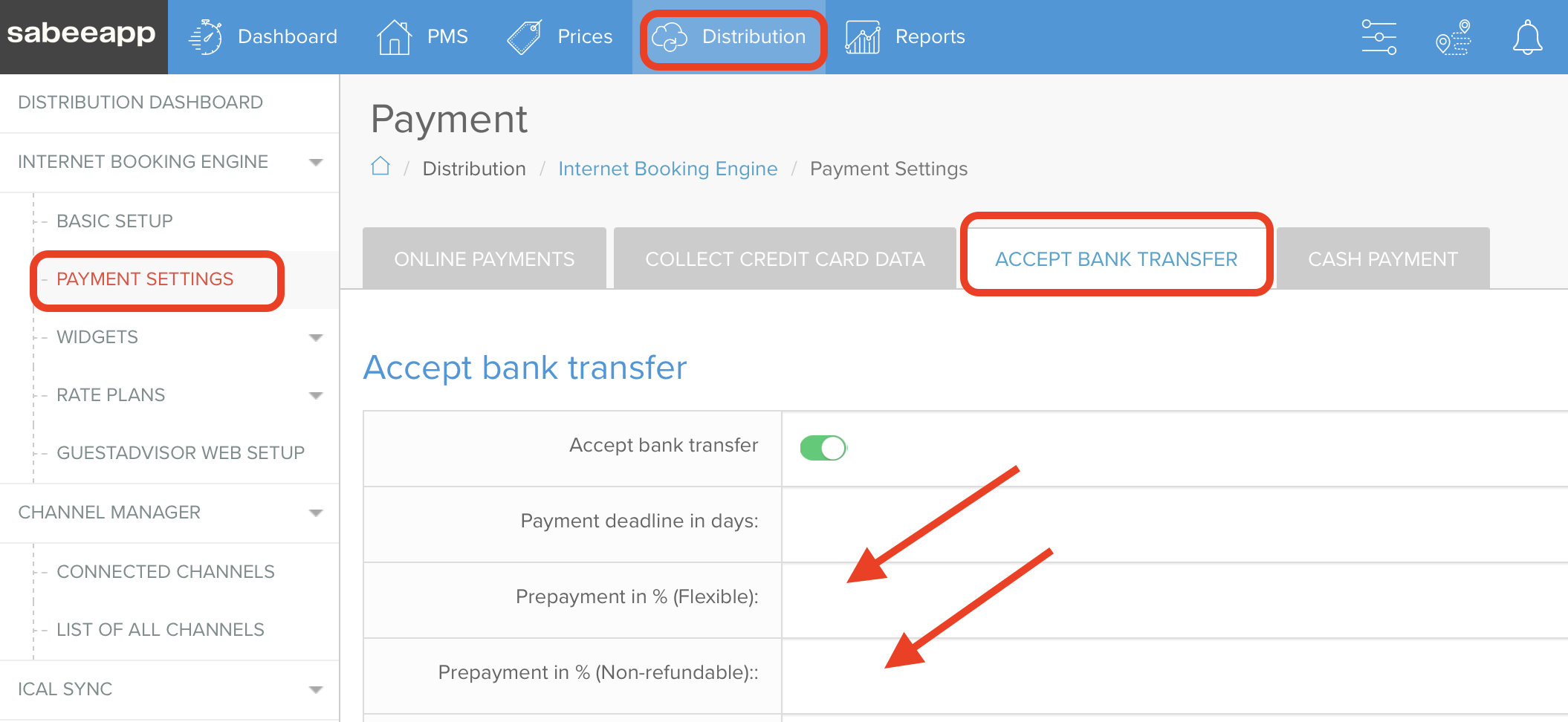
-
PayPal
-
SabeePay
(Available only if the SabeePay module is activated in the Subscription menu. For more details, refer to our SabeePay help articles.)
Offline Payment:
-
Cash on Arrival
These settings define how guests can pay when completing a reservation through your Booking Engine.

9. Insert the Widget Into Your Website
Once you’ve finished configuring your Booking Engine, please read our help article onHow to insert the widget into your website.
