Using Pool Box Function
In case you need to change some reservations in your calendar by moving guests from one room to another, this Pool Box feature can be a real life saver.
Let's use the following example in order to learn more:
You would like to replace guests from 101 to room 1a. However, there are already 2 reservations and you wouldn't be able simply change the rooms in the detailed page of reservation.
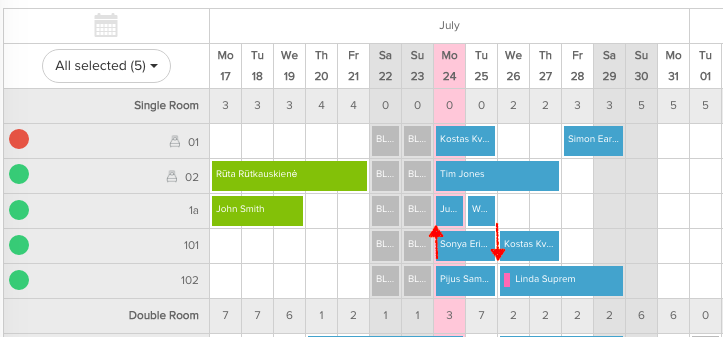
For this purpose you need to activate the Edit feature which is right above the calendar. Once you slide the button to the active (green) position, a PoolBox will appear on the screen.
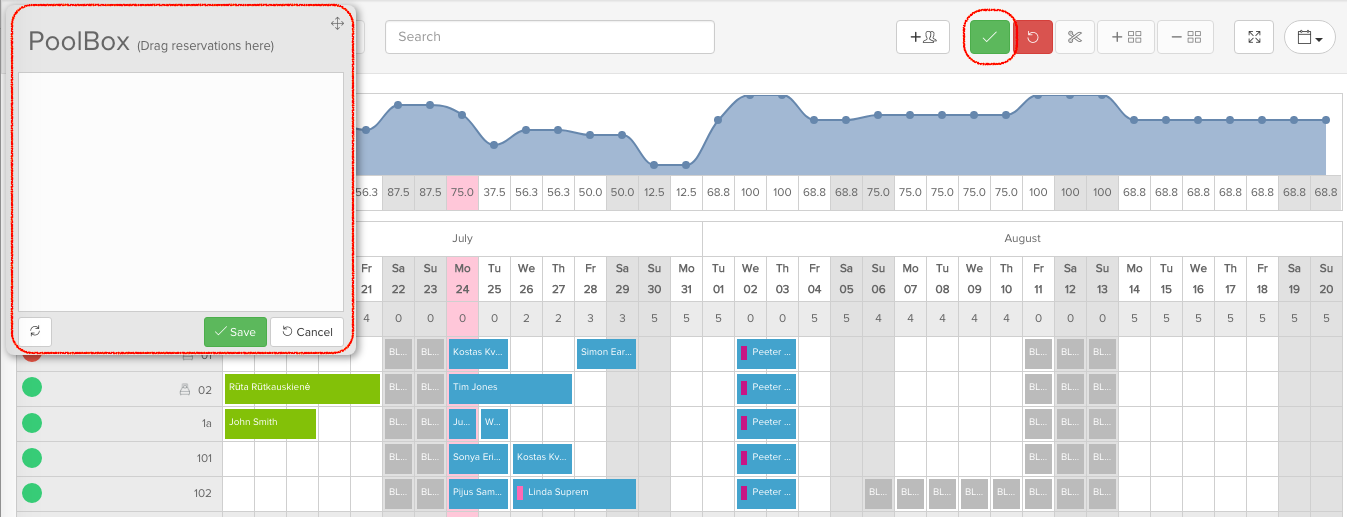
The Pool Box will be used to temporarily place here reservation from room 101 so this room would become available and you can move bookings from room 1a to room 101. Simply drag both reservations that are in the room 101 to the Pool Box.
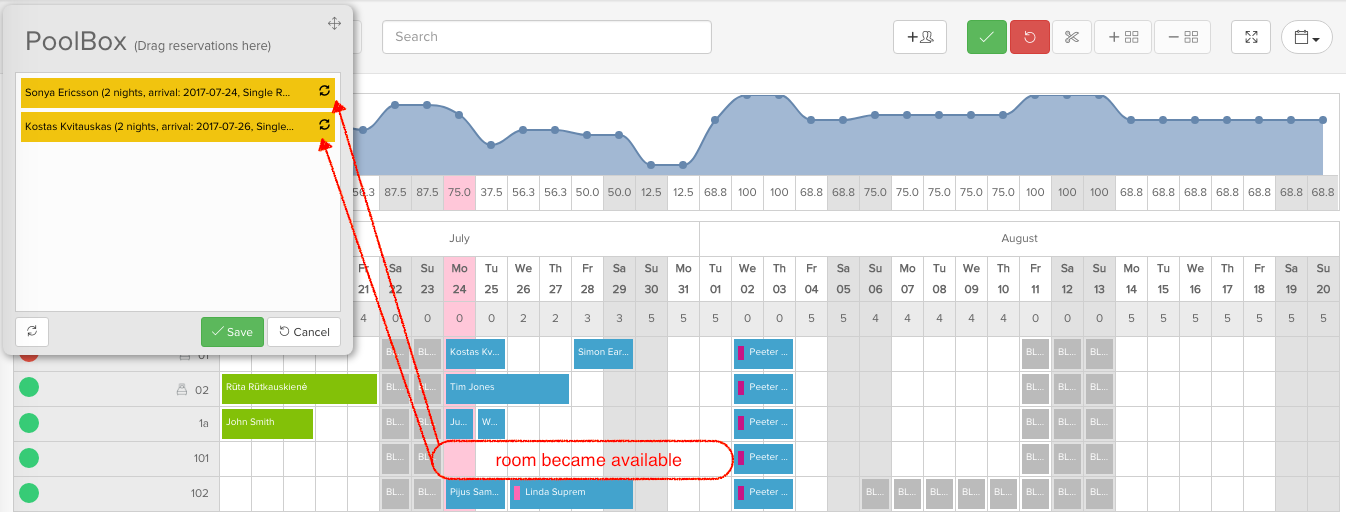
As you can see, room 101 became available and you can move reservations from room 1a down to room 101:
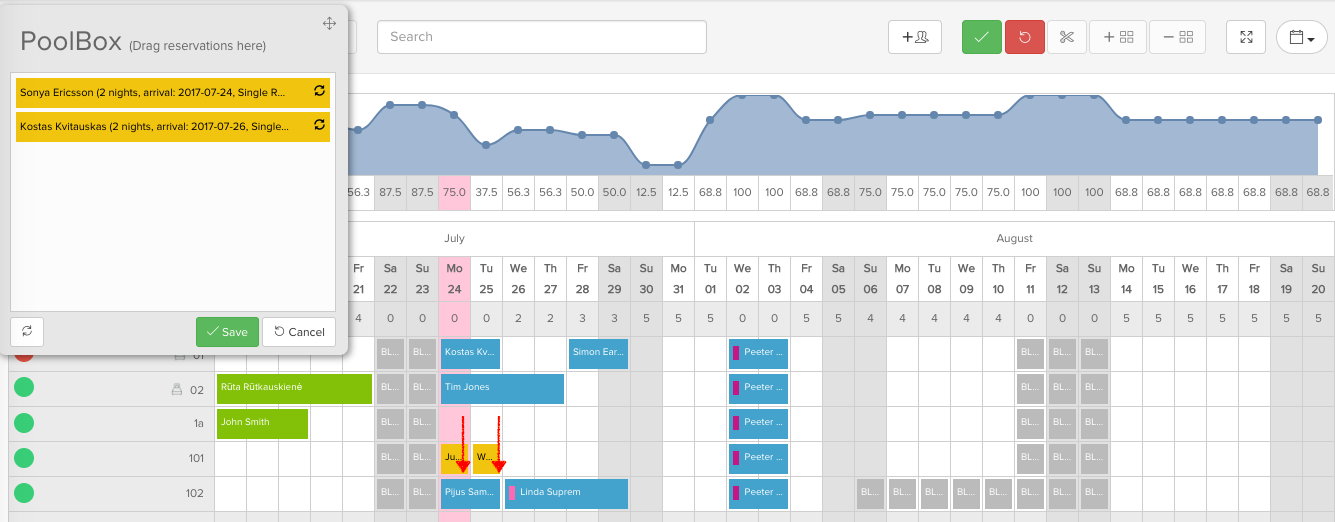
Now, as room 1a became available, you can move the reservations from the PoolBox back to the calendar. Make sure to place them to the correct date!
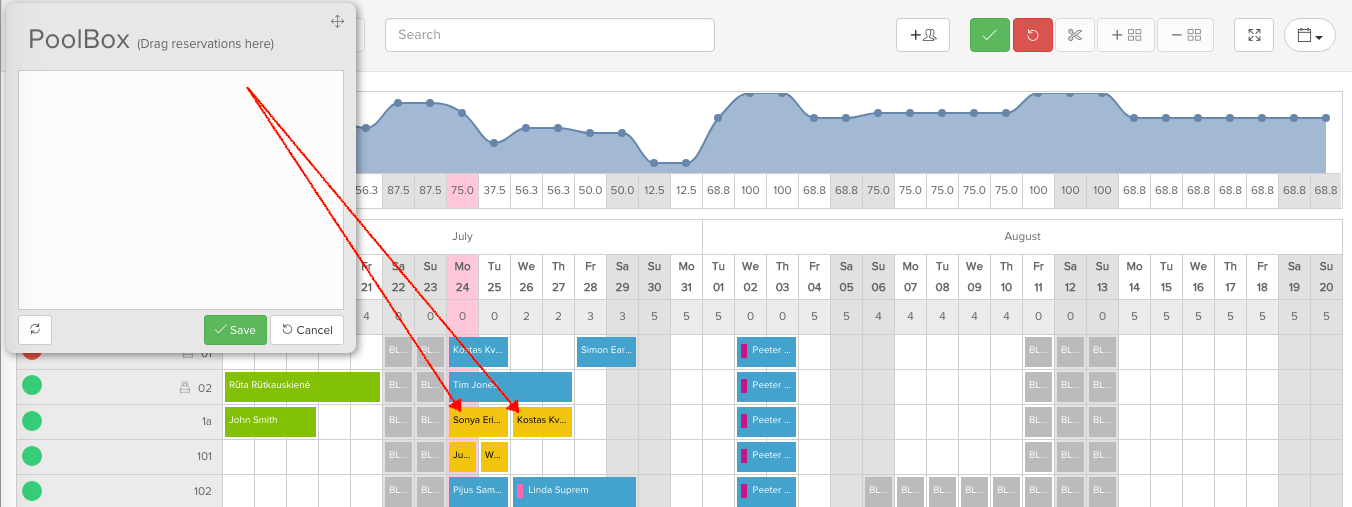
As you can see, all recently changed reservations are marked with yellow so you can easily track them among other bookings in the calendar. Once you are sure that you managed your changes, click Save button right above the calendar. Changes will be visible right away:
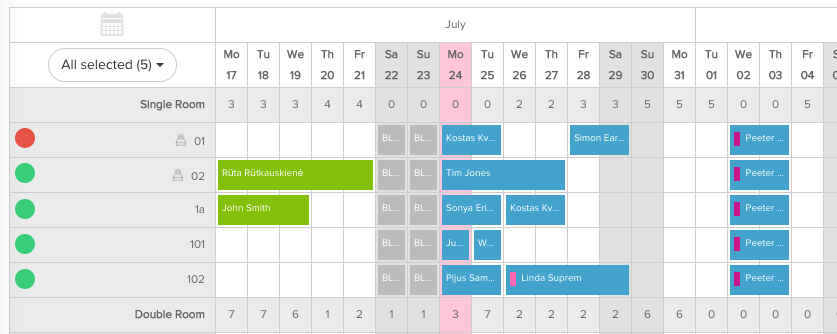
IMPORTANT NOTES
1. While the Edit feature is enabled, sync to the channels is "freezing" with the last availabilities. Thus if you drag some reservations to Pool Box and room becomes available for few seconds/minutes - nobody will be able to book it, because we are sending information to channels as it was before you enabled the Edit feature. Once you save your modifications, system sends out new availabilities to all sales channels.
2. Please keep in mind that the past reservations ( check out date is in the past ) are not replaceable from one room ( or room type ) to the other.
3. If a reservation came from an Online Travel Agency (OTA) for example from Booking.com and you would like to move it to another dates or room types the system will remind you that these kind of modifications should be done on the OTA. Then it will be synchronised to SabeeApp automatically.

You can continue with moving the reservation by clicking on the okay and saving your changes. The availability will be synchronised correctly but please bare in mind that this can lead to misunderstanding with the guests and also can cause overbookings.