If you have a guest who asked you to hold the room for a few days, you can create an expiring, optional reservation, which will automatically be removed from the calendar if you do not confirm them until the expiration date.
Such reservations are easy to detect in the calendar because they are marked with red colour.

How to add Optional reservation?
You can add an optional reservation the usual way, by clicking on the calendar on the arrival date and drag the cursor through the stay period.
When the pop-up window appears instead of usual reservation, you need to choose Option status

Mark the dates until when the reservation will be active. You can even set the hour as well. As you can see on the example, the reservation will remain in the calendar as Optional until the 10th of April, 15:00 o'clock. If you will not confirm the reservation until this time, it will be considered as cancelled and the system will remove it from the calendar and open the dates for other reservations.
You can keep an eye on the expiring options on the right side of the Dashboard, where they will be displayed 48 hours before their expiration. Other than that you can always see them in the calendar, marked with red.
24 hours before the reservation expires, you will receive an e-mail notification, about the expiring option, so if you still haven't confirmed it - you can do it right away.
How to confirm Optional reservations?
If your guest called you and confirmed their stay or if you received the bank transfer and it's time to confirm the booking, you need to open the reservation as usual and click Edit at the Status part.
Just click on the pencil icon next to the current status and then select Confirmed from the popup.

After that, the reservation will be marked in the calendar in blue colour as all other confirmed reservations

How to modify the option expiry date and time?
In same cases it might be necessary to modify the expiry date of the optional reservation. For example the expiration date deadline is set for the weekend and you will not be able to check your bank account.
If this happens, please open the optional reservation's detailed reservation page and check the Status section on the left. Here, you will see the Active until x date and time line and a pencil icon next to it. To edit this, click on the pencil icon.

In the editor, please type in the new expiration date and time for your reservation and click on the Save button. The new date and time have to be in the future. If you change your mind just hit Cancel and your changes will be erased.

You need to bear in mind that if you are using the Booking engine and bank transfer is one of your payment options, than all reservations which were made with bank transfer will arrive to your Sabee account as Optional reservations!
That is why you should pay close attention when you set the deadline for the payment. If you set a short deadline, let's say 1 or 2 days, than the option will disappear within those few days from your calendar.
The most commonly used practice for bank transfer is to set at least 5-7 days so it is long enough to receive the payment.
If you have reservation with bank transfer payment type, you should frequently check you bank account. Once the money arrived, you can change such reservations' status to Confirmed.