Reservation info pop-up
If you quickly need to check some info about a reservation while you are still in the calendar, you can simply click once on the reservation and a small info box will appear
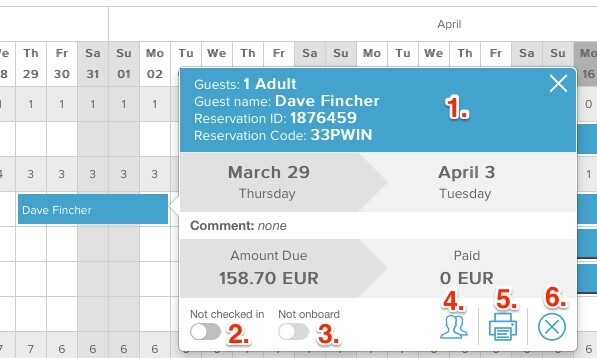
This information box will look slightly different from when you are checking individual bookings or group bookings.
In the first picture, info pop-up appears for the individual reservation. You can check details such as: guest's name, source of reservations (OTA), total price, remaining amount to be paid, reservation ID and comment (if any).
1 - Click if you want to open the detailed page of reservation
2 - Check-in and out the guest
3 - Change the on-board status of the reservation (only available when GuestAdvisor is active)
4 - Create group from reservation
5 - Print check-in card
6 - Cancel reservation
Group reservation pop-up
If you click once on a reservation which belongs to the group, information pop-up will look like this:
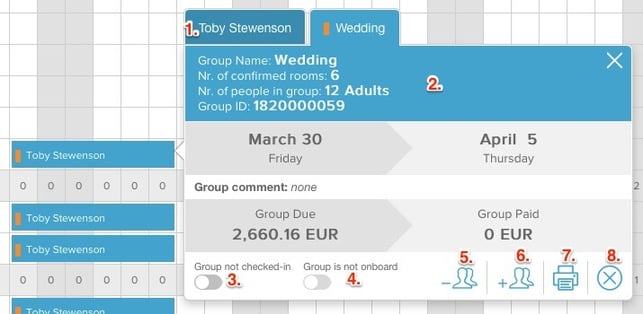
You can select if you want to work with that particular reservation of the group (like check in just that guest, print check-in card just for that guest or cancel that particular reservation). But if needed, you can also work with group related actions, such as remove this particular reservation from the group, check-in the whole group at once, print check-in card for the group at once or cancel whole group booking.
1 - Switch to individual info pop-up
2 - Open the group’s detailed page of reservation
3 - Check-in every individual reservation of this particular group
4 - Modify the on-board status of every individual reservation in the group
5 - Remove reservation from the group
6 - Add more reservations to the group
7 - Print group’s check-in card
8 - Cancel whole group booking
More about group bookings read HERE.