How to Write Guest Key Cards with Dormakaba Ambiance
After successfully connecting Dormakaba Ambiance software to SabeeApp, the next step is programming key cards for your guests. This article will guide you through the process step by step.
When you open an individual reservation in SabeeApp, you’ll see a Lock icon in the tools menu on the right-hand side of the page. This is where all smart lock–related actions are managed.
🔑 Writing a New Key Card
-
Open the Key Card Sidebar
- Click the Lock icon in the reservation’s tools menu.

- Click the Lock icon in the reservation’s tools menu.
-
Start the Programming Process
- Click Write New Keycard.
- You’ll be redirected to the card programming interface.

-
Configure Card Details
Fill in the fields as needed:
Field Description Guest Select the guest who will receive the card. Start Time When the card becomes active (usually the arrival time). Expiry Time When the card expires (usually the departure time). Other Access Add permissions for shared facilities (e.g., gym, spa) with Dormakaba locks. Encoders Select an encoder if multiple are configured in Dormakaba. If not, the default encoder will be used. 🗓 Note: Start and Expiry dates are automatically aligned with the reservation’s arrival and departure. These cannot be modified.
-
Write the Card
- Place a blank Dormakaba card on the encoder.
- Click OK to write the card.
- Wait for the confirmation message before removing the card from the programmer.

5. Hand the Card to the Guest
-
Once writing is complete, remove the card from the encoder and provide it to the guest.
🔄 Managing Overlapping Access
Dormakaba locks do not perform an overlap check or notify you if there is already an active card for a given lock. The system permits writing a new card freely and the previously written card is effectively removed once the new card is used on the lock for the first time. Because this can unintentionally revoke a current guest’s access, we implemented safeguards in the card-writer interface to prevent accidental overwrites.
Example
- John Smith’s card is valid until 16:00 because of a late check-out.
- Carl Gustavson’s card is issued as valid from 14:00.
- If Carl picks up his card and uses it to open the room at 14:00, John’s card will immediately stop working from that moment on.
Our safeguard (what we implemented)
To avoid receptionists unintentionally cancelling a current guest’s access, the card-writing interface includes the following controls:
- For the arriving guest, the interface displays the expiry time of the previous guest’s card.

- The receptionist can review and adjust the validity period of the card being written before issuing it.
- If the receptionist attempts to write a card in a way that would incorrectly override an existing valid access despite the warning/controls, the system blocks the write and shows an error message.

Recommended receptionist workflow
- Check the departing-guest panel to see the previous card’s valid-until time.
- If necessary, edit the new card’s validity so it will not conflict with the current guest’s access.
- Proceed to write the card; if the operation would improperly revoke an active card, the system will prevent it and show an error.
👥 Programming Key Cards For Group Reservations
For group bookings, the process is very similar:
- Open the Group Reservation page.
- Click the Lock icon in the tools menu.
- Click Write New Keycard.
From here:
- Select the room for which you want to issue the access.
- Proceed with the key card setup, just as you would with individual reservations.
All previously issued cards (from group or individual pages) will be visible here for easy tracking.
📊 Monitoring Active Key Cards
To see how many key cards are currently active:
- Go to Dashboard / On Board Reservations.
- Check the dedicated Key Card Widget.

This gives you quick insight into how many cards are in use and for whom.
🔑 Shortening or Extending a Reservation with an Existing Keycard
If a guest has already checked in and received a keycard, and you change their reservation to an earlier check-out date or extend their stay, the existing keycard will be automatically deactivated.
- If the guest is departing immediately, no further action is required.
- If the guest is staying until the new check-out date, you will need to issue a new keycard so they can access their room for the remainder of their stay.
⚠️ Limitations of Dormakaba Key Card Programming
There are some important constraints when working with Dormakaba key cards in SabeeApp:
1. 🔄 Deleting Accesses
- If multiple cards are created for a reservation, you cannot delete only one of them.
- Clicking the Delete button for any card will remove access for all cards linked to the reservation.
- When a new card is issued after deletion, all previous cards stop working.
Note: Writing a second card creates an exact duplicate of the first card. You cannot modify access times for it separately.
2. 🗓 Writing Key Cards for Future Reservations
- You can program key cards for future arrivals (pre-registration cards).
- However, if a last-minute booking arrives on the same day and you’ve already written a card for a future arrival(e.g., two days later), you won’t be able to write a new card for the earlier reservation.
- To proceed, delete the future arrival’s card first, then issue the card for the current day’s guest.
3. ⚙️ Ambiance vs. SabeeApp – Choose One
- Users must choose either Dormakaba Ambiance or SabeeApp as the primary access management system.
- Using both simultaneously is not supported and may lead to unexpected issues.
4. 📵 Mobile Access Not Supported
- SabeeApp currently supports only physical key card programming for Dormakaba systems.
- Mobile key access is not yet supported.