- Knowledge base
- Reservation Management
- Calendar View
-
General Settings
-
User Accounts
-
Security Centre
-
Rate Management
-
Reservation Management
-
Folio and Invoicing
-
Reports
-
Internet Booking Engine (IBE)
-
Channel Manager and OTA Connections
- Channel Manager General Information
- Airbnb
- Booking.com
- Expedia
- Agoda
- Hostelworld
- Mr and Mrs Smith
- BBPlanet
- BestDay
- Easytobook
- Despegar
- Ctrip / Trip.com
- Feratel
- Switzerland Travel
- Jet2Holidays
- Tomas
- VRBO / Homeaway
- Traveloka
- Szállás.hu / Szállásgroup.hu
- Odigeo / eDreams
- iCal
- Revato (RoomGuru)
- JacTravel
- 101 Hotels
- TabletHotels
- Lastminute
- Splendia
- HostelsClub
- TravelRepublic
- Emerging Travel Group (Ostrovok)
- Hotelbeds
- Tripadvisor
- Hrs
- Tatilbudur
- Jollytur
- i-escape
-
SabeePay
-
Front Office Manager Application
-
GuestAdvisor
-
Housekeeping
-
Unified Inbox
-
Marketplace
- Google Hotel Ads
- Assa Abloy - smart lock
- QR Bill
- NUKI - smart lock
- R-keeper
- Room Price Genie
- HESTA
- Mirai
- ARH
- Google Tag Manager
- Stripe
- RESnWEB
- Loquu
- PosCloud
- Xero
- Tripadvisor Rentals
- Hyperguest
- BookOnlineNow
- Salto KS
- Dormakaba
- SmartPricing
- Roommatik
- Hotelinvoicer
- EzyHotel
- Gmail API
- TTLock
- Omnisoftory (Easycheckin)
- Rate Match
- Fruitsys
- PlaccOn
-
Local Requirements
No Available Room For A New Reservation (Pink Blocks)
Sometimes it happens that the availability shows that there are available rooms, but when the reservation arrives there is no room allocated to it. This happens when the available nights are not in a row.
The screenshot below shows a situation when reservations are placed in the calendar in a way which might be improved and one longer reservation might be placed in the calendar.
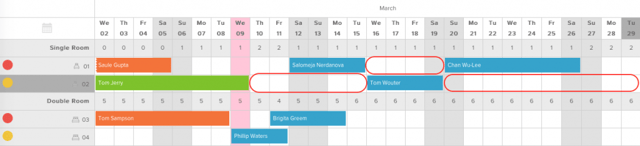
Now, if somebody would like to book your Single room at any time between the 10th and the 16th of March or any further date, they can see that there is still 1 available room. It is because the system recognises the fact that a reservation can be placed if you would apply some changes on the already existing reservations. Let’s have an example and analyse step by step what should be done in such situation.
Example: Guest booked your Single room from 14th of March till 22nd of March. Reservation arrived to Sabee and was placed in pink blocs:
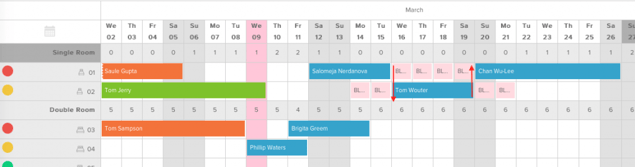
As you can see, the whole reservation didn’t fit in one room at the moment, because other reservation of Tom Wouter is “standing in the way”. So basically your task here is to move Tom’s reservation to room 01 so the “pink” reservation could be placed in room 02.
Step 1 – Click Edit button above the calendar and the pool box will pop out.
Step 2 – Put Tom’s reservation in the pool box and replace it with the pink blocks.
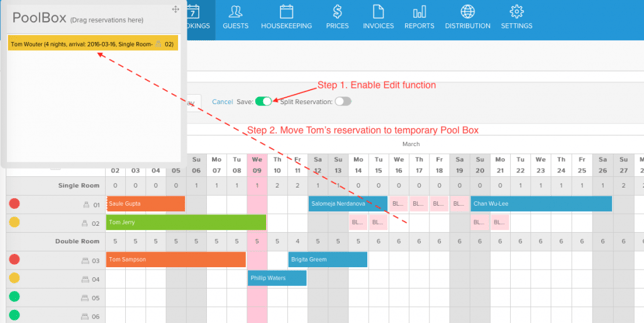
Step 3 – Move each pink block down in room 02 by creating a full-length reservation in one room for the whole period.
Step 4 – Move Tom’s reservation to the newly created open space in room 01.
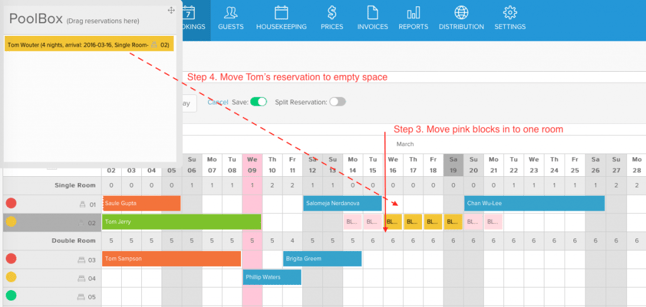
Step 5 – Click Save button above the calendar and new arrangements will be saved and will look like this:
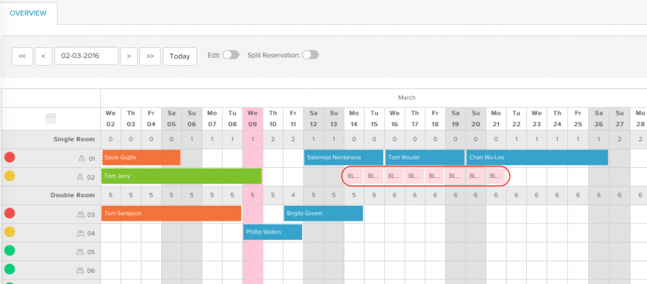
Step 6: Click on one of the pink blocks in the calendar once. Then select "i" (information) symbol. System will open that reservation page, to which pink blocks were created.
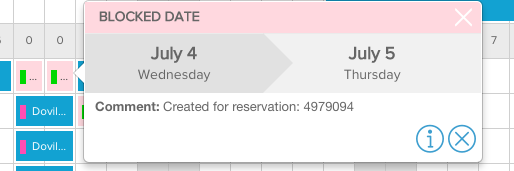
Step 7 – Open it, click Edit button at the Reservation details tab. choose a room that you just made available for this date and that’s all. Reservation will be placed in the calendar.