Welcome to the guide for Booking Engine 4.0 (BE 4.0) – our redesigned, modern interface that makes it easier than ever for guests to search, select, and book their stay.
This article highlights the new look and flow of the Booking Engine 4.0, showing how it improves upon the Legacy Booking Engine (IBE). From date selection to room choices, promo codes, and extras, we walk through each step of the updated guest journey.
Let’s begin with the Property Page – the first step in the booking process.
1.1 Property Page – Start Your Booking
The Property Page is the first step in the booking process. It allows guests to input essential booking details such as:
- Check-in and check-out dates
- Number of guests
- Children’s age (if applicable)
✅ Key Features:
- Banner Display: At the top, guests will see the property’s banner image and two lines of customizable banner text.
- Responsive Date Picker:
- Tablet/Mobile: Shows 1 month.
- Desktop: Shows 2 months.
- Styled using the primary colour defined in the Distribution / Booking Engine settings.
- Guest & Children Selection:
- Children and infants are handled together.
- The system checks if a child is in a free or paid category based on the property’s Child policy.
- If the property doesn’t accept children, the children selector is hidden.
- Promo Code Field: Guests can enter a promo code here; it will be applied on the following pages.
🔁 Auto-Redirect Behaviour:
If guests arrive via external sources (e.g., Google Hotel Ads or embedded widgets) with all required booking parameters pre-filled, they will skip this page and go directly to the Room & Rate Plan List page.
1.2 Room & Rate Plan List Page
This page presents available rooms and rate plans. It’s divided into four major sections.
1. Progress Indicator
- Shows current step in the booking process.
- The current step is underlined using the primary colour.

2. Filters, Sorting & Search Tools

- Search Criteria: Displays selected details (e.g., “2 Adults and 1 Child (4 years old)”).
- New Search Button: Redirects to the Property Page to start over.
- Logo Click: Has the same function as New Search.
- Show on Map: Displays room types on a map (pins shown, update to selection tool pending).
- Room Type Filter
- Sort by Price: Toggle between ascending and descending price order.
3. Room List Section
Each room type includes:
- Image: Clickable to open the Room Type Profile
- Room Type Name
- Details:
- Max occupancy
- Room size
- View/amenities (if multiple, "Multiple views" shown)
- Availability: Number of rooms available
- Price Display:
- Minimum room price for selected dates
- Tax and VAT included if applicable (compulsory services are excluded)
- “Show Prices” button opens rate plan list

- Unavailable Rooms:
- Display error messages like:
- “Minimum stay for the selected date is 5 nights”
- “Maximum stay for the selected date is 5 nights”
- “This room is only available for shorter or longer stays”
- “Selected dates are not available”
- Display error messages like:
Example: 
4. Room Type Profile
Clicking on a room image opens a detailed view, including:
- Full room photo gallery
- Room description
- Amenities, bed setup, view types, and more

5. Rate Plan List (Under Room Types)
- All available rate plans are listed.
- Tax inclusion info appears below the rate.
- Guests can:
- Click + to add a room/rate plan combo to the cart.
- Adjust guest details (adults, children, ages) after selection.
- Add more rooms with the same rate plan.
⚠️ Note: Adding the same or different room type with a different rate plan is not supported. If attempted, a popup alert is shown to notify the user.

6. Cart
The cart remains fixed at the top of the page and includes:
- Selected room types and rate plans
- Guest breakdown (adults, children)
- Applied promo code and calculated discount (based only on room price)
If the user enters a promo code and it’s valid:
- A green confirmation will appear.
- Discount is automatically applied based on room pricing (services excluded).
💱 Currency Notification: If the user selects a currency different from the hotel’s default, a message will be displayed to indicate this—similar to the legacy Booking Engine.

1.3 Service List Page – Add Extras
Guests can enhance their stay with additional services.
➕ Additional Services:
- Booked via popup.
- Guests can select:
- Room (if multiple booked)
- Date
- Quantity per date
🔒 Compulsory Services:
- Automatically added to the booking.
- Cannot be removed by the guest.

✅ Included/Derived Services:
- Shown as included without pricing.

1.4 Guest Details & Payment Page – Finalising the Booking
The Guest Details and Payment Page is where the guest provides their personal information and completes the booking process. This page is divided into four key sections:
1. Personal Details
Guests must fill out basic personal information including name, email, phone number, and country of residence. This is the first required step before accessing payment options.
2. Additional Information
This section allows guests to add any special requests or additional notes that the property should be aware of. Custom fields (if configured) may also appear here.
3. Payment Schedule
Once personal information is completed, available payment schedule options will be displayed (e.g., pay now, partial payment, or pay on arrival – depending on configuration).
4. Payment Methods
After selecting a payment schedule, guests will see available payment methods. If only one method is available, it is automatically selected. Each method may reveal additional fields when selected.
For example, credit card payments are processed via Stripe using a secure embedded form:

Before completing the booking, the guest must agree to the terms and conditions and click Complete Booking.

1.5 Confirmation Page – Booking Complete
Once the booking is submitted, the guest is taken to the Confirmation Page, which is divided into several sections:
1. Thank You Message
A personalised message confirms the status of the booking – either confirmed or optional, based on payment and policy settings.
2. Booking Details
Displays essential reservation information such as dates, number of guests, and confirmation number.
3. Payment Details
Outlines the total cost, amount paid, and remaining balance (if any) due on arrival.
4. Booked Rooms
A breakdown of all booked rooms, including selected room types and any associated services.
5. Booking Summary
A concise overview of the full booking – rooms, services, pricing, and taxes.
6. Useful Information
This section includes custom content set by the property under Settings → Email Templates → Confirmation Template. It’s ideal for check-in details, contact info, or property-specific messages.
7. Terms & Map View
At the bottom, guests can view the terms and conditions again, along with a map showing the property's location.
1.6 Confirmation Email Template
Booking Engine 4.0 also includes a redesigned confirmation email template, visually aligned with the new booking flow. It summarises key booking details and offers a clean, mobile-friendly layout for improved readability.