While SabeeApp does not allow setting different cleaning fees per room type within its own booking engine, you can configure different fees per apartment or room type for external channels like Booking.com or Airbnb. Using service mapping, these fees are automatically imported into SabeeApp, allowing them to vary according to the listing while still being applied correctly in reservations.
Settings for Booking.com
Step 1: Define Cleaning Fees in Booking.com
-
Log in to the Booking.com Extranet.
-
Set different cleaning fees for each room type or listing:
-
One-bedroom apartment: 15 €
-
Three-bedroom apartment: 80 €
-
Tip: These fees will later be imported automatically into SabeeApp via Booking.com XML data.
One-Bedroom Apartment – Configuration for one Booking ID:
Three-Bedroom Apartment – Configuration for another Booking ID:

Step 2: Understand XML Tags
-
Booking.com sends reservation data in XML format (structured digital data).
-
Each service has a name tag, which SabeeApp uses to match services automatically.
-
Important: Service names must match exactly between Booking.com and SabeeApp.
Tip: Think of XML tags as labels in the digital reservation that identify each service uniquely.
Step 3: Configure the Cleaning Fee Service in SabeeApp
-
Go to Settings → Services List → New Service.
-
Enter the exact service name from Booking.com in Service Name Tags (e.g., Cleaning fee).
-
Ensure the SabeeApp service name matches the Booking.com XML tag.

Key Settings
| Setting | Recommendation |
|---|---|
| Inclusion Type | Not included in room price |
| Price Type | Fixed |
| Price Applicable | Per Room |
| VAT % | Set correct rate |
| Billing Type | Once |
| Compulsory | No (leave grey) |
| Assign to Rate Plan | Select the rate plan used for Booking.com |
| Service Fee | Leave grey |
| Upload Photo | Not required for Booking.com only service |
Note on Inclusion Types:
-
If a service is included in the room price but should not appear on the folio, set it as Included in both SabeeApp and Booking.com.
-
If a service is included in the room price and should appear on the folio, set it as Derived in SabeeApp and Included in Booking.com.
-
If a service is not included in the room price, set as Not Included in both.
-
Mandatory services that are not included should only be marked as mandatory in Booking.com, not in SabeeApp. With the correct tag, it will be added automatically without duplication.
-
Step 4: How Pricing Works
-
SabeeApp automatically reads the price from the XML.
-
Example:
-
One-bedroom apartment: 15 € → imported as 15 €
-
Three-bedroom apartment: 80 € → imported as 80 €
-
-
Works regardless of the rate plan.
Step 5: Important Notes
-
Services are only added automatically if the XML tag matches exactly with SabeeApp’s Service Name Tag.
-
Mismatched or misconfigured tags → service will not be added automatically.
-
Correct setup reduces manual effort and ensures accurate automated service handling.
Settings for Airbnb
Step 1: Configure Inclusion Type for Airbnb Services
-
In SabeeApp, all services mapped from Airbnb must have the Inclusion Type set to “Derived” and the Billing Type set to “Once”.
-
This is required because Airbnb guests pay the full price upfront, which already includes all services such as cleaning fees.
-
When a reservation comes from Airbnb, the full price (room + services) is sent to SabeeApp.
-
Setting services as Derived and billed Once allows SabeeApp to separate the room price from service fees, so you can clearly see how much is for accommodation and how much is for additional services.
-
⚠️ If you don’t have a cleaning fee or other service set as Derived/Once in SabeeApp yet, make sure to configure it first.
Step 2: Enable Service Mapping
-
Navigate to Distribution → Channel Manager.
-
Click Active Channels, then select Airbnb.
-
On the Airbnb configuration page, manage service mapping settings.
⚠️ Once enabled, this setting cannot be turned off from the Channel Manager. To disable, contact your account manager.
4. Turn on the toggle Deduct service fees.

Step 3: Map Services
Enabling the toggle does not automatically activate any services. After turning it on, you must manually link SabeeApp services to Airbnb service tags.

Mapping Rules:
-
Only services that are Derived and have a Billing type of ‘Once’ will appear in the dropdown.
-
Each SabeeApp service can be mapped to only one Airbnb service.
-
To modify mapping, click Edit Mapping; to remove a mapping, select
—select from the list—.
Step 4: How It Works
-
Services on the left correspond to Airbnb XML tags, a predefined list from Airbnb.
-
When a mapped tag is detected in the Airbnb XML, the corresponding SabeeApp service is added.
-
Price is taken from Airbnb (as set in the extranet).
-
Other details (name, VAT, category) remain as defined in SabeeApp.
-
Services are added regardless of the rate plan.
Step 5: Editing Services
-
Services added via Airbnb mapping can be modified or deleted from the reservation page.
This ensures seamless handling of Airbnb-specific fees and maintains accurate pricing and service inclusion across platforms.
This article now provides a complete step-by-step guide for setting up different cleaning fees via Booking.com and Airbnb in SabeeApp, including explanations of XML tags, mapping rules, and key settings.