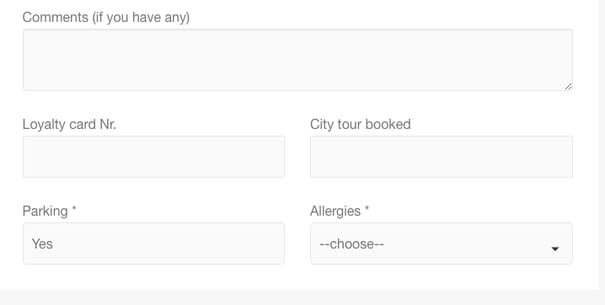Custom Fields
Custom fields can be used in those cases, when you need to collect more information about your guest or reservation itself.
You can create custom fields in menu Settings / Custom field / Add new.
There are several types of fields that can be created:
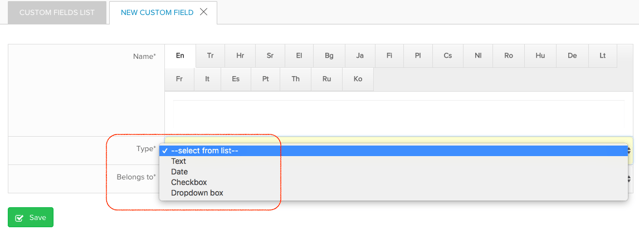
- Text - if you create a field with the text type, you will be able to fill in the information which you need. E.g. text field can be used for certain passport information, loyalty card number, other data that can be entered by writing.
- Date - this will allow you to select certain dates. E.g. can be used for certain documents' expiration date, booked tour dates and etc.
- Checkbox - you will be able to tick the box. E.g when you need to mark if the guest required parking, identify the gender of the guest and etc.
- Dropdown box - you have an opportunity to enter several possible answers that you can choose from. E.g. Allergies of the diet: peanuts, lactose, gluten, none and etc.
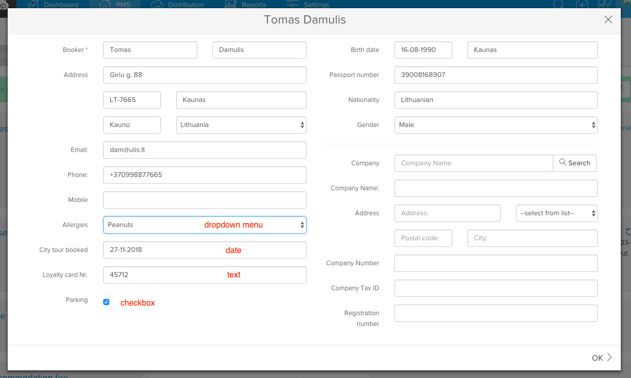
You can select, if custom fields should be assigned to the guest's information or the reservation details.
Where else custom fields will appear?
Custom fields can be used in the registration card. Your created additional fields will appear as possibilities to be included in the card. In this case, guest can fill in the missing information when signing in the card.
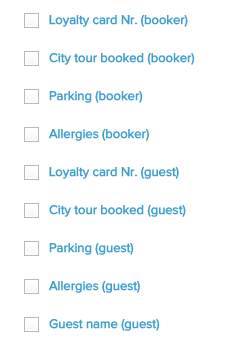
Here's how it will look for a guest at the registration card
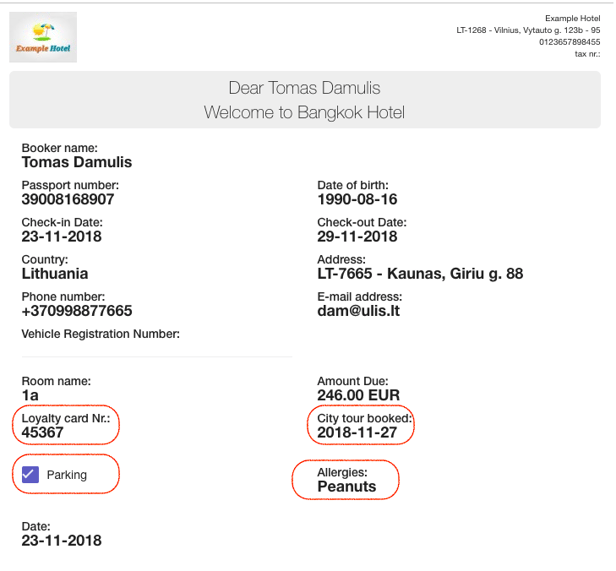
Internet booking engine. You can select your newly created additional fields to appear in the booking engine as a required field. This means, that guest can fill in the information already by the time when making a reservation!
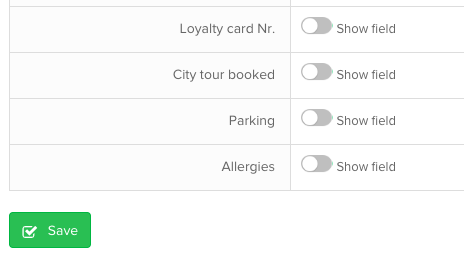
Here's how it will look for a guest when finalising the reservation.